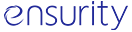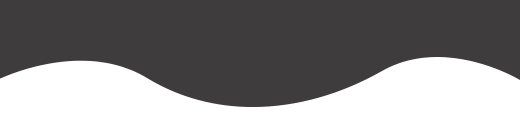ARC-Endpoint (ThinC-COMPUTE) Resources
for Axis Bank Remote Workforce
After receiving the ARC-Endpoint device from the Bank, User needs to perform the below steps.
ALERT: The device has secure partitions, which will be visible/accessible only after User Registration. User must NEVER format the partitions.
STEP 1: User Registration Process
- Download ‘ARC Manager Tool’
- install the application on the user’s PC.
- Connect the device to the user’s PC and run the ARC Manager Tool. The tool will automatically detect the device and depending on the device mode, the respective options are displayed.
- If ARC-Endpoint is configured in Corporate mode, tool will provide ‘Corporate Login’ section. Bank authorities will provide necessary authentication details for every User. Please contact the corresponding Bank authority for the login credentials.
- If ARC-Endpoint is configured in Standalone mode, the tool will provide the user with User Registration process.
- Create a new user and enrol fingerprints to the connected ARC-Endpoint device.
- On completion of the user registration process, disconnect the device from the USB port; and reconnect it after 3 seconds.
STEP 2: Secure OS Booting process
- Once User fingerprints are enrolled, user can boot their PC with ARC-Endpoint.
- To be able to boot from the USB device, user needs to configure the PC’s BIOS Boot Sequence settings as ‘USB Drive’ initially.
- Please refer ‘ARC-Endpoint Booting Instructions’ document.
- After configuring the BIOS, connect the USB drive and Pink LED glows on the device as an indication prompting user authentication.
- Authenticate to the device by touching the fingerprint sensor and reboot the PC.
- In BIOS Boot Menu, select the USB interface and select the bottom ‘ARC-SECURE’ device to boot with Secure OS of the device.
- After booting with secure OS, configure the network settings such as Wi-Fi, USB Tethering etc. to get access to internet.
STEP 3: Secure Access to Bank Applications
- The sanitized OS contains Enterprise Applications. User can access them for the required functionality.
Support
Call Ensurity support team at +91.844.844.0851
Email your queries to arc.support@ensurity.com